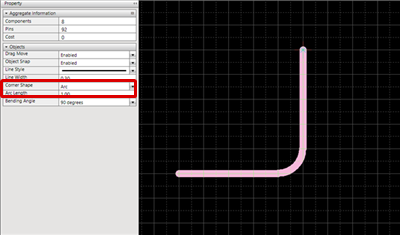PCB Layout CAD : Various Convenient Functions
Toggling Corner Shape
The Corner Shape of Lines and Routes can be toggled between "Line (Angle)" and "Arc", and when the Corner Shape is "Arc", the Arc Length can be easily adjusted.
Toggling Corner Shape
You can toggle the Corner Shape between "Line (Angle)" and "Arc".
Method: In Line or Route Mode, [Right Click] Select => [Toggle Corner Shape] => [Toggle Corner Shape]
| Line | Arc |
|
|
|
Change Arc Corner Radius
| Change Arc Corner Radius |
| When the Corner Shape is "Arc", the Arc Length can be set to an arbitrary value. |
|
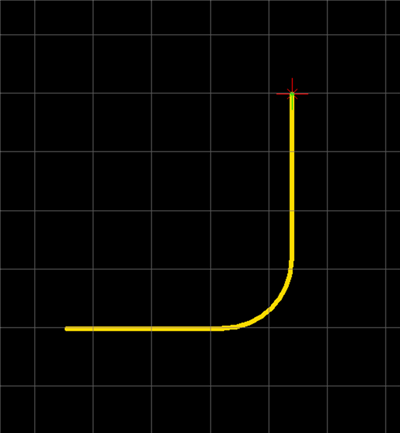 |
|
 |
|
 |
|
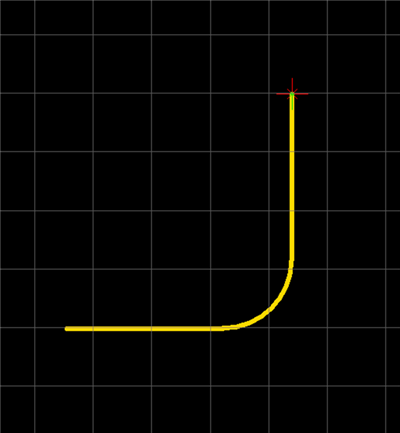 |
Increase Arc Corner Radius+/Decrease Arc Corner Radius-
When the Corner Shape is "Arc", the Arc Length can be adjusted in increments of "0.1" mm.
Method:
Increase Arc Corner Radius+: In Line or Route Mode, [Right Click] Select => [Toggle Corner Shape] => [Increase Arc Corner Radius+]
Shortcut Key: Shift + Up
Decrease Arc Corner Radius-: In Line or Route Mode, [Right Click] Select => [Toggle Corner Shape] => [Decrease Arc Corner Radius-]
Shortcut Key: Shift + Down
| Line | Arc |
|
|
|
Change Example)
* For those who want to view the video in a larger screen setting: https://youtu.be/GC7WSHfBZmY